What is Smart Delivery Control
Introduction
In this article, you’ll learn how Smart Delivery Control helps you send emails in a controlled and optimized way. Gmail has daily sending limits, and sending too many emails too quickly can trigger spam filters or get your account flagged. With Smart Delivery Control, you can spread out your emails, ensuring better inbox placement and compliance with Gmail’s sending policies.
What is Smart Delivery Control?
Smart Delivery Control is a powerful feature in BetterMerge that lets you control the pace of your email campaigns. Instead of sending all emails at once, you can:
- Set a daily email limit to prevent exceeding Gmail’s quota.
- Add time gaps between consecutive emails to avoid spam detection.
- Choose specific days for sending emails, ensuring engagement at the right time.
- Define a time window during which emails are sent.
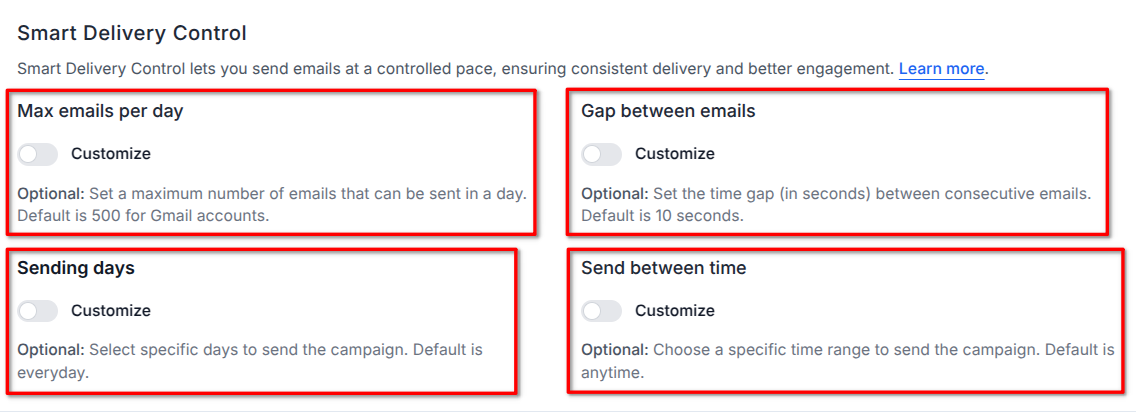
This controlled approach enhances email deliverability, keeps your account safe, and makes your campaigns more effective.
How to Use Smart Delivery Control
1. Set Maximum Emails per Day
Limit how many emails you send daily to stay within Gmail’s sending limits and prevent your account from being temporarily restricted.
- Toggle Customize to enable this option.
- Enter the maximum number of emails you want to send per day.
- If your contact list is larger, BetterMerge will automatically spread your campaign over multiple days.
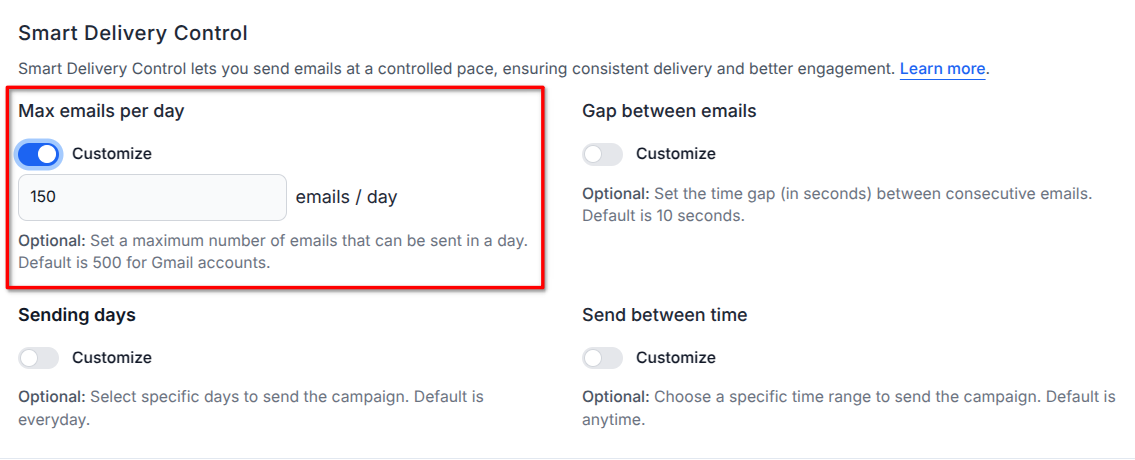
2. Adjust the Gap Between Emails
Sending too many emails too quickly can trigger spam filters. You can control the delay between consecutive emails for a natural sending pattern.
- Toggle Customize to enable the option.
- Enter the time gap (in seconds) between each email.
- A longer gap reduces the risk of emails being flagged.
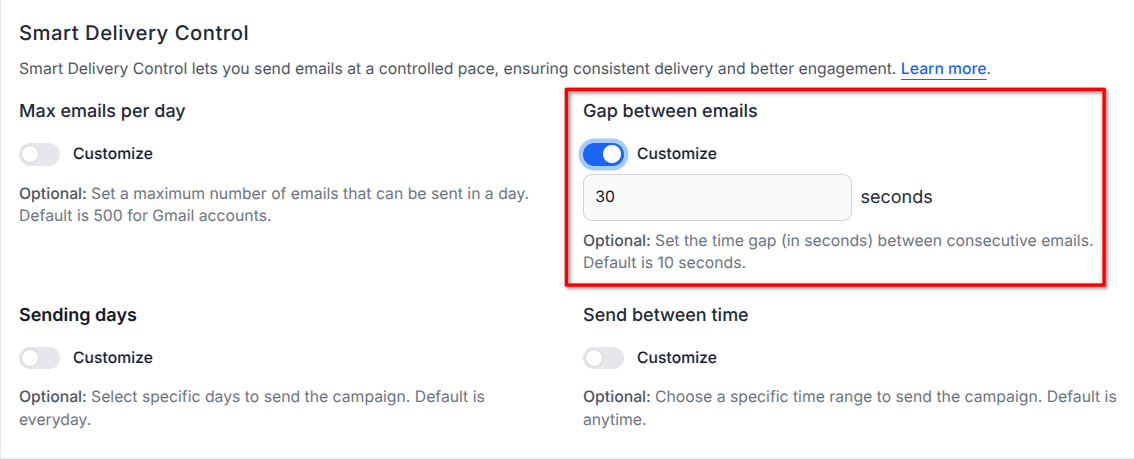
3. Choose Sending Days
Not all days are equal for email engagement. With Smart Delivery Control, you can pick the best days to send emails.
- Toggle Customize to enable day selection.
- Check the days you want your emails to be sent.
- Emails will only be delivered on these selected days.
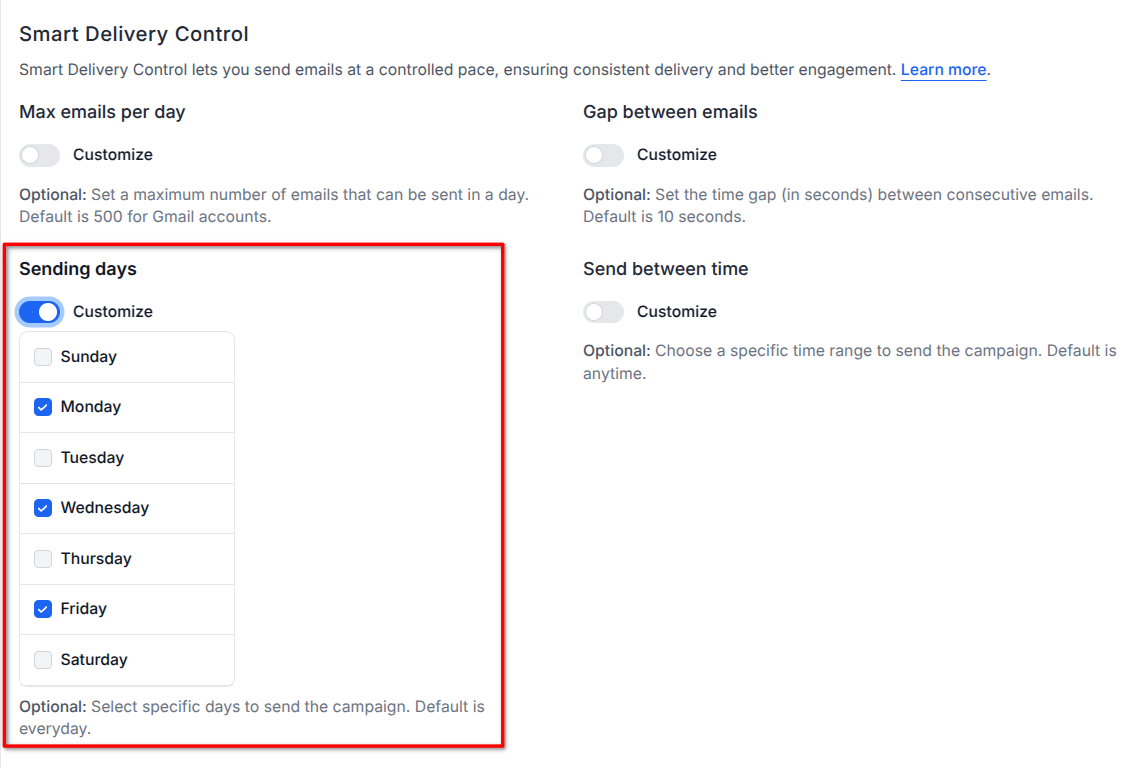
4. Define Sending Time Window
Avoid sending emails at odd hours by restricting delivery to specific times.
- Toggle Customize to enable time range selection.
- Enter the start and end time (e.g., 9 to 17 (i.e. 9 AM to 5 PM). Note: time is in 24-hour format.
- Emails will only be sent within this time window.
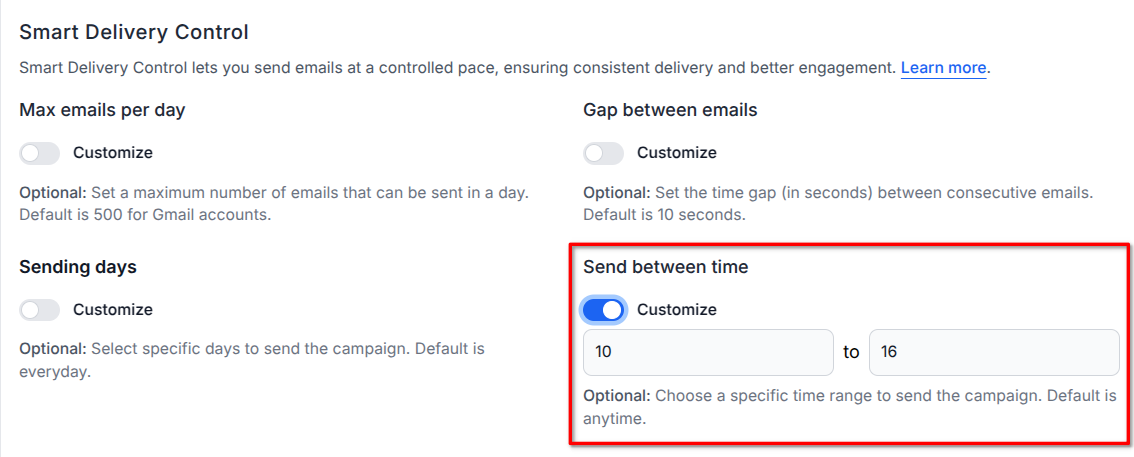
Why Use Smart Delivery Control?
- Better Deliverability - Slower, controlled sending improves inbox placement.
- Avoid Gmail Restrictions - Stay within Gmail’s sending limits.
- More Engagement - Reach recipients at the best times.
- Reduced Spam Risk - Mimic natural sending behavior.
Conclusion
Smart Delivery Control gives you full control over how your emails are sent, ensuring better deliverability and compliance with Gmail’s limits. Set it up once and let BetterMerge handle the rest, so you can focus on sending effective, high-converting emails.
BetterMerge.com (formerly mailway.in) is an independent product and is not affiliated with or endorsed by Google LLC. Gmail, Google Sheets, Google Workspace Marketplace and the Google Workspace Marketplace logo are trademarks of Google LLC.