How to View Delivery Logs
Introduction
Section titled “Introduction”Viewing delivery logs is crucial for tracking the progress of your email campaigns and ensuring that your messages are sent correctly. BetterMerge (formerly Mailway Mail Merge) provides detailed delivery logs that show you exactly which emails have been sent, their status, and other important information. This guide will walk you through the steps to view and understand these logs.
Step 1: Access the Campaign Report Page
Section titled “Step 1: Access the Campaign Report Page”To view the delivery logs, start by opening the Campaign Report page for your campaign. This page provides an overview of your campaign’s status and various management options.
Step 2: Navigate to the ‘Delivery Logs’ Tab
Section titled “Step 2: Navigate to the ‘Delivery Logs’ Tab”On the Campaign Report page, locate and click on the ‘Delivery Logs’ tab. This tab displays a list of emails that have been delivered so far. The logs are shown in reverse chronological order, meaning the most recent emails appear first.
In the ‘Delivery Logs’ tab, you’ll find details for each email, including:
- Timestamp: When the email was sent.
- Recipient Email: The email address to which the message was sent.
- Status: The current status of the email (e.g., ‘SENT,’ ‘FAILED’).
This information helps you track the success of your email delivery and identify any issues.
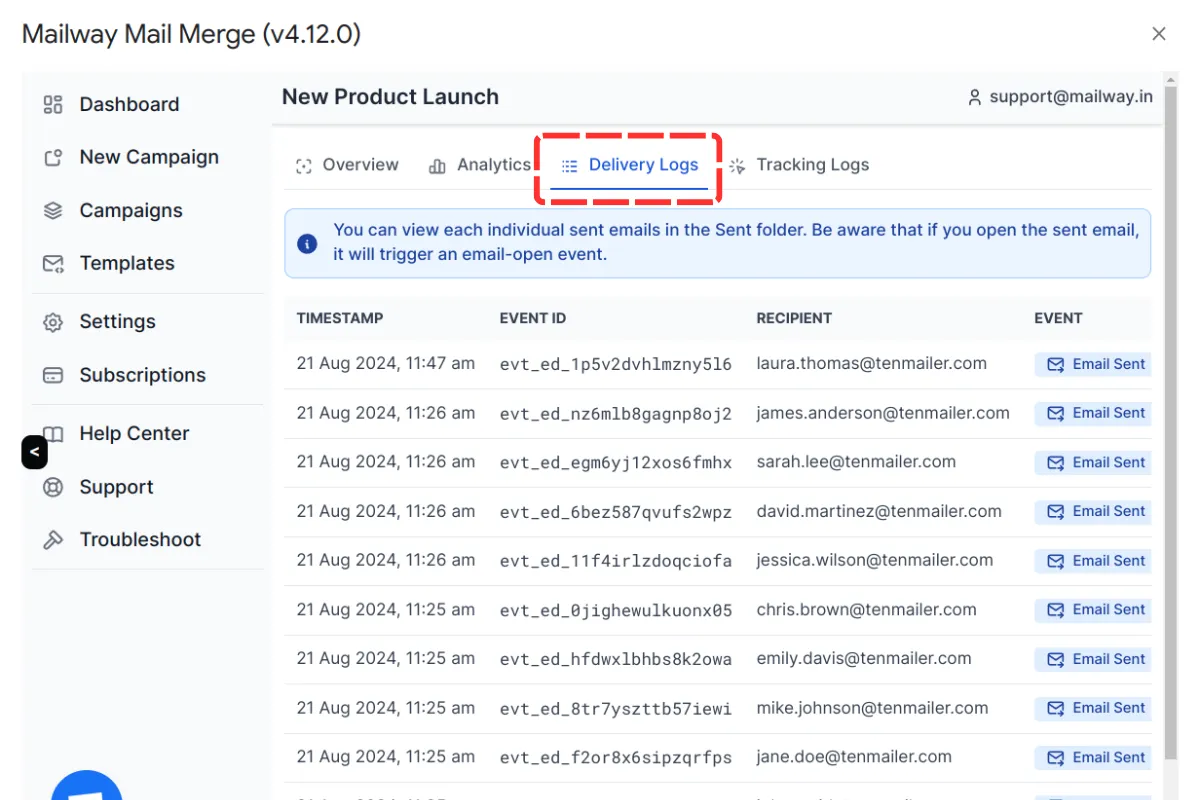
Step 3: Monitor Real-Time Logs in Google Sheets
Section titled “Step 3: Monitor Real-Time Logs in Google Sheets”In addition to the Campaign Report page, BetterMerge updates your Google Sheet with real-time delivery logs. Two new columns, ‘STATUS’ and ‘METADATA,’ will be added to your sheet:
- STATUS: Shows the delivery status of each email (e.g., ‘SENT,’ ‘OPENED’).
- METADATA: Contains detailed logs, including timestamps and additional notes.
You can monitor these updates directly within your Google Sheet to track your campaign’s progress as it happens.
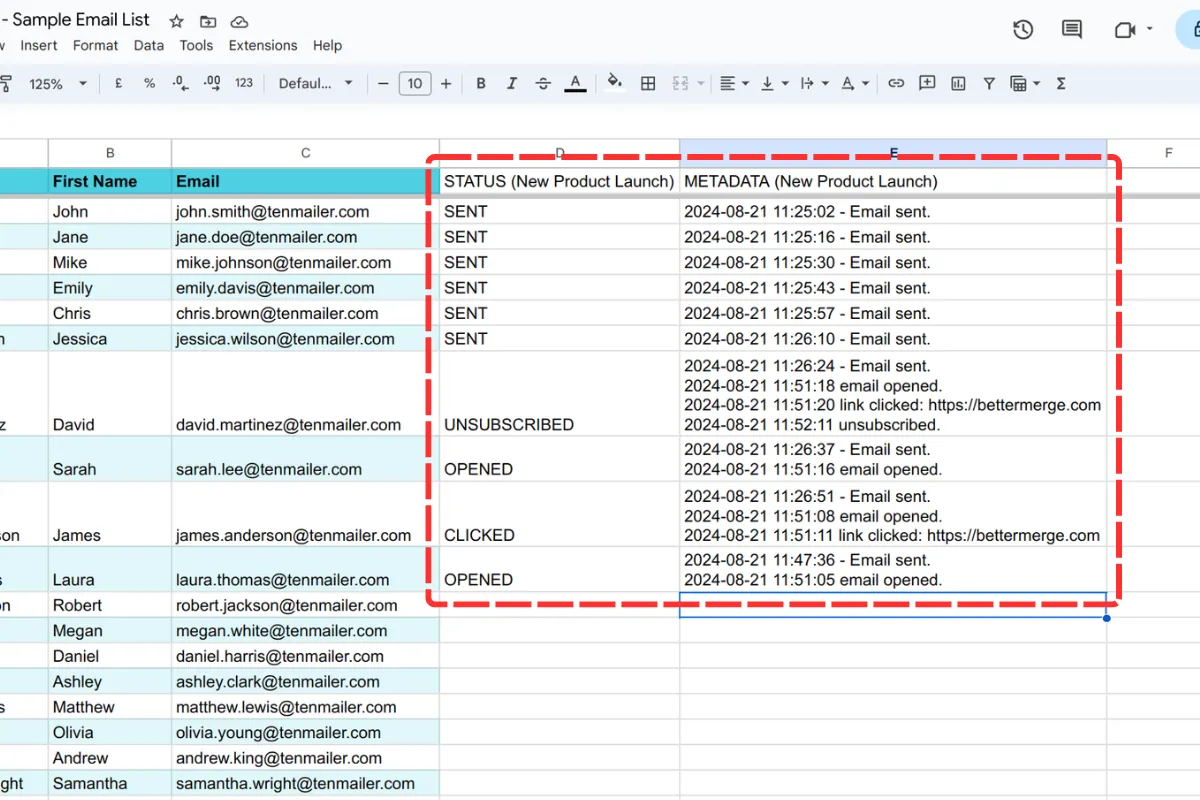
Conclusion
Section titled “Conclusion”Viewing delivery logs with BetterMerge allows you to track and manage your email campaigns effectively. By accessing the logs in the Campaign Report page and monitoring real-time updates in Google Sheets, you can stay informed about the status of your emails and ensure successful delivery. For more details on managing your campaigns, refer to the comprehensive campaign management guide.
BetterMerge is an independent product not affiliated with, endorsed by, or connected to Google LLC. Gmail, Google Sheets, Google Workspace, and Google Workspace Marketplace are trademarks of Google LLC.