Add Attachments to Your Email Template
Introduction
Section titled “Introduction”This article explains how to add attachments to your email templates in BetterMerge. You can attach files such as PDFs, DOCX, XLSX, and PPTX to provide additional resources to recipients.
Step 1: Attach a file
Section titled “Step 1: Attach a file”Log in to your BetterMerge dashboard and create or edit a template. Scroll down to the Attachments section. Click the file input button and select the file you want to upload.
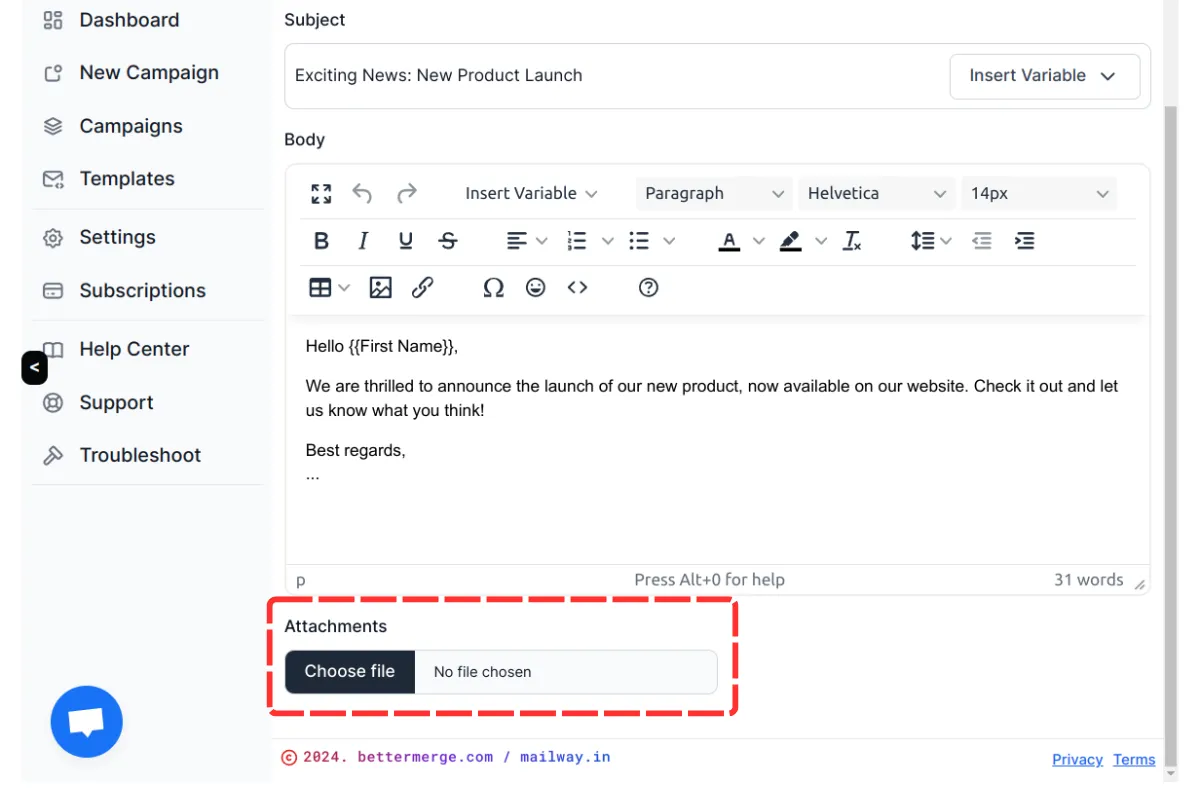
Step 2: Manage Attachments
Section titled “Step 2: Manage Attachments”The list of attachments will be shown below. You can remove an attachment by clicking on X icon.
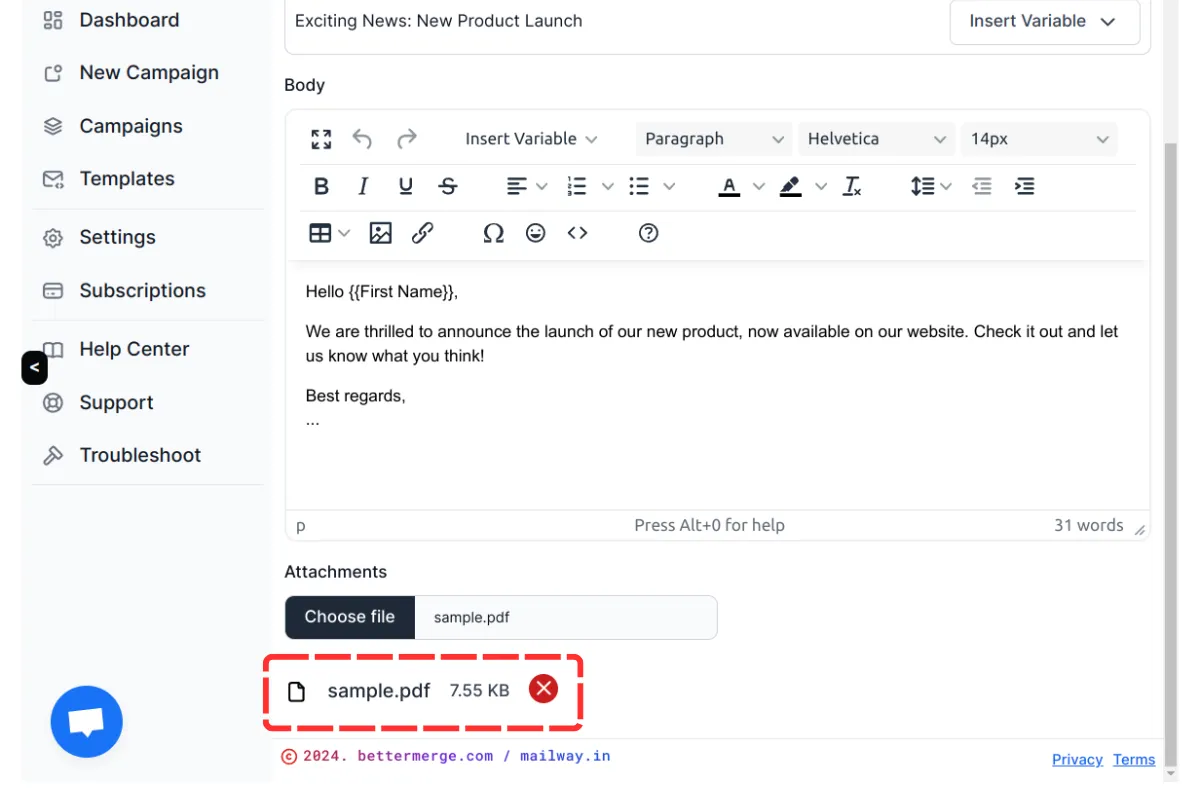
Allowed and Restricted File Types
Section titled “Allowed and Restricted File Types”Allowed File Types
Section titled “Allowed File Types”BetterMerge supports the following attachment types:
- PDF (.pdf)
- Word Documents (.doc, .docx)
- Excel Files (.xls, .xlsx)
- PowerPoint Files (.ppt, .pptx)
- Text Files (.txt)
- Images (.png, .jpg, .jpeg, .gif)
Restricted File Types
Section titled “Restricted File Types”For security and deliverability reasons, the following file types are not allowed:
- Executable files (.exe, .bat, .sh)
- Compressed archives (.zip, .rar, .7z)
- Scripts (.js, .php, .py)
- Any other potentially harmful or unsupported file types
Conclusion
Section titled “Conclusion”Attachments allow you to share additional documents and resources with your recipients. Use this feature in BetterMerge to enhance your emails with relevant files while ensuring compliance with supported file types.
BetterMerge is an independent product not affiliated with, endorsed by, or connected to Google LLC. Gmail, Google Sheets, Google Workspace, and Google Workspace Marketplace are trademarks of Google LLC.