Insert HTML Code into Your Email Template
Introduction
Section titled “Introduction”This article explains how to insert and edit HTML code in your email templates using BetterMerge. The built-in HTML editor allows you to customize the design and structure of your emails for greater flexibility and control.
Step 1: Access the HTML Code Tool
Section titled “Step 1: Access the HTML Code Tool”Log in to your BetterMerge dashboard and create or edit a template. In the Rich-Text Editor toolbar, click the HTML tool to access the code editor.
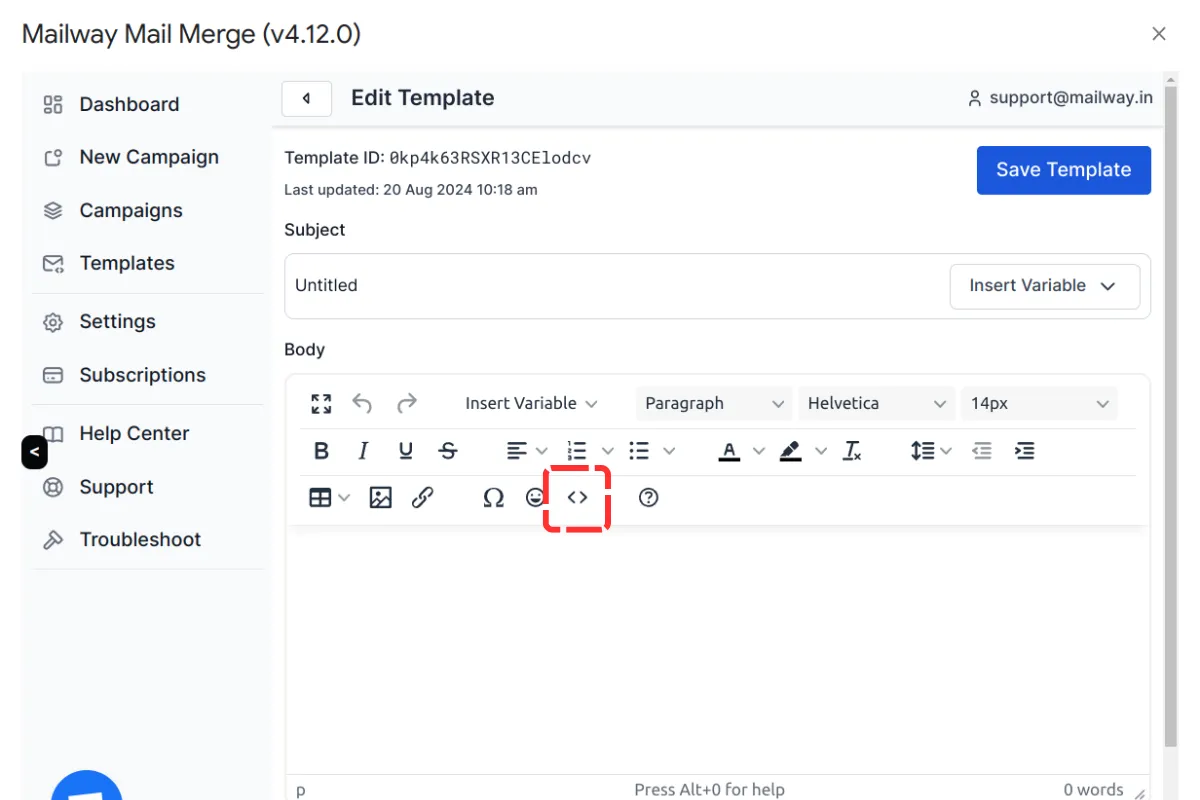
Step 2: Edit the HTML Code
Section titled “Step 2: Edit the HTML Code”A popup window will appear where you can enter or modify your HTML code. Make the necessary changes and save your edits.
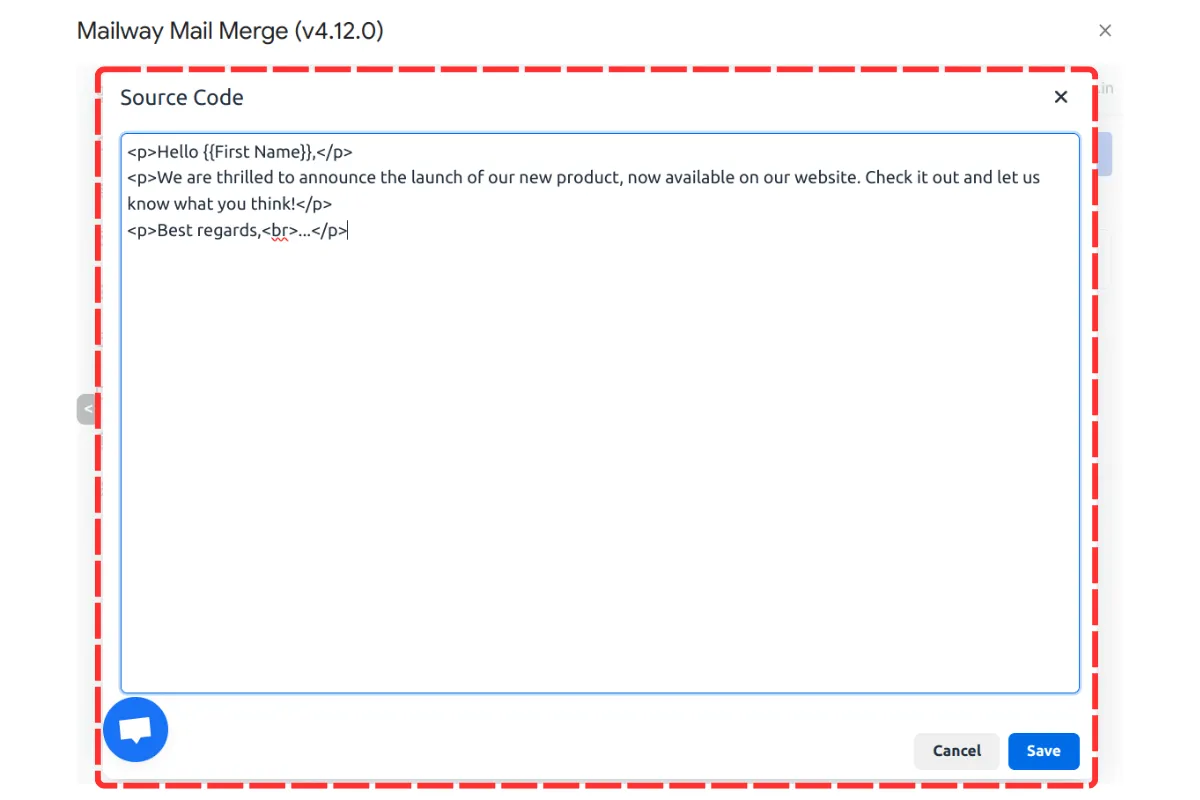
Conclusion
Section titled “Conclusion”Using the HTML editor in BetterMerge allows for precise customization of your email templates. This feature enables you to create well-structured, visually appealing emails tailored to your requirements.
BetterMerge is an independent product not affiliated with, endorsed by, or connected to Google LLC. Gmail, Google Sheets, Google Workspace, and Google Workspace Marketplace are trademarks of Google LLC.