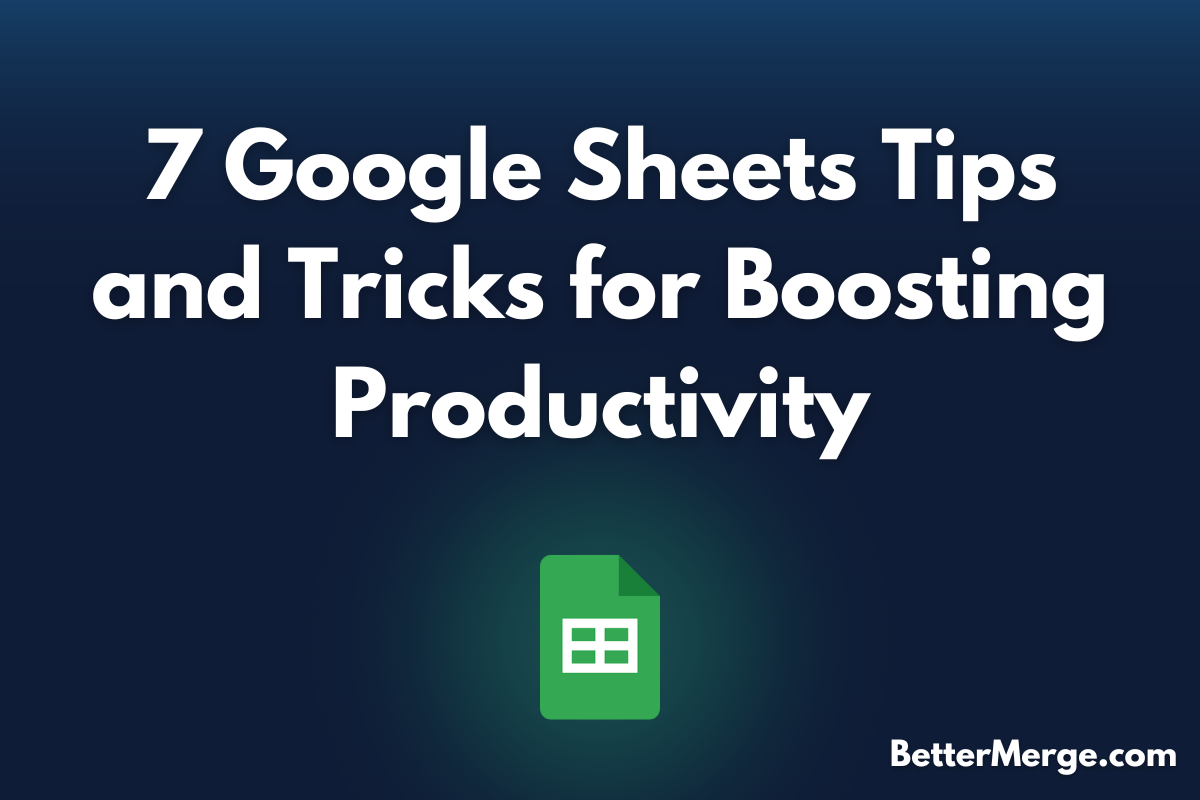Google Sheets is more than just a spreadsheet tool. With the right tips and tricks, you can streamline your workflow, automate tasks, and save valuable time. Whether you're a beginner or a regular user, these seven tips will help you get the most out of Google Sheets.
1. Use Keyboard Shortcuts to Save Time
Keyboard shortcuts are essential for speeding up your work. Some useful ones include:
- Ctrl + Shift + V: Paste values only, no formatting.
- Ctrl + /: Opens the list of all available shortcuts.
- Ctrl + Enter: Insert line breaks in a cell.
These shortcuts will make data entry and navigation much faster.
2. Quickly Freeze Rows and Columns
Freezing rows and columns helps keep headers visible as you scroll through data. To freeze:
- Click on the row or column you want to freeze.
- Navigate to View > Freeze and select your option. This is essential when working with large datasets.
3. Use Conditional Formatting for Visual Cues
Conditional formatting helps you highlight important data automatically. For example, to color-code cells based on their value:
- Select your data range.
- Go to Format > Conditional Formatting and set the rules. This helps in quickly spotting trends or issues in your data.
4. Automate Calculations with Array Formulas
Array formulas let you perform calculations across a range of cells, eliminating the need for multiple individual formulas. For example, use =ARRAYFORMULA(A2:A + B2:B) to sum columns A and B for each row without dragging down the formula.
5. Take Advantage of Data Validation
Data validation ensures that users enter only the expected values. To set up validation:
- Select the cells where you want to limit entries.
- Navigate to Data > Data validation and define your rules (e.g., list, date, or number restrictions). This helps keep your data clean and organized.
6. Leverage the Explore Feature for Instant Insights
Google Sheets’ built-in Explore feature analyzes your data and suggests charts or summary statistics. To use it, simply click the Explore icon at the bottom right of your sheet. It’s a quick way to gain insights without building formulas from scratch.
7. Use Google Sheets Add-ons to Extend Functionality
Enhance Sheets’ capabilities with add-ons.
- Navigate to Extensions > Add-ons > Get add-ons and browse through various tools that can automate tasks, pull in external data, or add new features (e.g., BetterMerge – Email Marketing for Gmail, Supermetrics etc.).
Conclusion
By incorporating these seven Google Sheets tips into your workflow, you'll not only boost productivity but also master features that can save time and effort. Start applying them today and watch your efficiency soar!