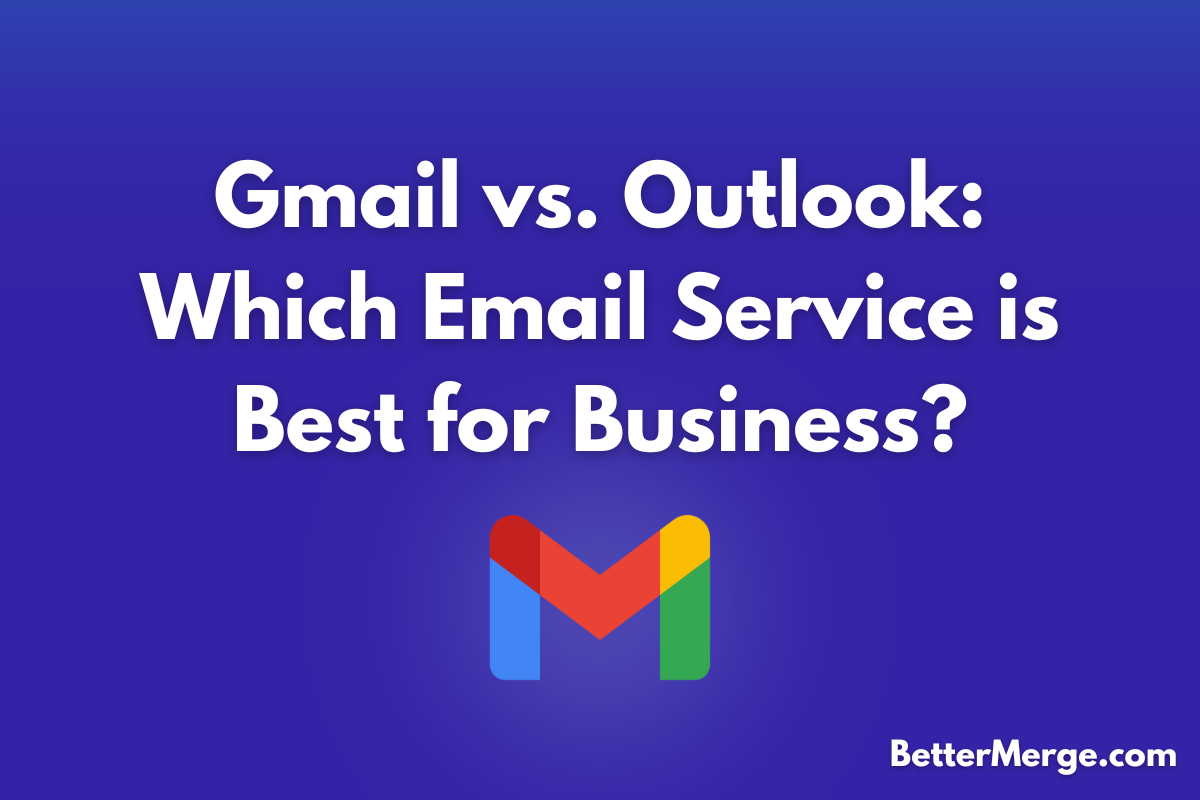Email remains an essential tool for businesses worldwide. Among the most popular platforms are Gmail and Outlook, both offering robust features for professional communication, collaboration, and productivity. Choosing the right email service can significantly impact your business operations, so it’s essential to understand how these two platforms stack up against each other.
In this article, we’ll dive deep into Gmail and Outlook, comparing their key features, usability, and how they cater to business needs. By the end, you’ll have a clear understanding of which platform best suits your company’s communication and productivity requirements.
1. User Interface and Usability
Gmail: Clean and Simple
Gmail is known for its minimalist and intuitive design. It has a clean interface that focuses on simplicity, making it easy for users to navigate. The layout features primary folders like Inbox, Sent, and Drafts on the left-hand panel, while labels and categories help organize emails efficiently.
Gmail’s threaded email view (also known as conversation view) is one of its standout features, grouping related emails into a single thread for easier tracking of communication. This helps declutter the inbox and allows users to follow discussions with minimal scrolling.
- Best for: Users who prefer a streamlined, user-friendly experience with minimal distractions.
Outlook: Feature-Rich and Customizable
Outlook’s interface, while also user-friendly, offers more customization options compared to Gmail. It allows users to toggle between email, calendar, tasks, and contacts easily. Outlook integrates everything into a unified dashboard, which can be customized with widgets and add-ins to enhance functionality.
Outlook offers both a traditional email list view and a conversation view, giving users more flexibility in how they manage emails. For those accustomed to Microsoft products, the Outlook interface feels familiar and integrates seamlessly with other Microsoft Office tools like Word, Excel, and Teams.
- Best for: Users who prefer a feature-packed interface with robust organizational tools and deep customization.
2. Email Organization and Search
Gmail: Labels and Powerful Search
Gmail organizes emails using labels instead of folders. Labels allow for more flexibility because an email can have multiple labels, making it easier to categorize and find messages. Gmail also offers filters to automatically label, archive, or forward incoming emails based on user-defined rules.
One of Gmail’s strongest features is its search functionality, powered by Google’s search algorithms. Users can easily find specific emails by using search operators such as “from:”, “has:attachment”, or “older_than:”.
- Best for: Those who handle a high volume of emails and need powerful search tools to locate messages quickly.
Outlook: Folders and Focused Inbox
Outlook uses a more traditional folder system, allowing users to move emails into various folders for organization. It also provides a Focused Inbox feature, which automatically filters important messages into the “Focused” tab, while less critical messages are sorted into the “Other” tab.
Outlook’s search is quite capable, though it’s not as fast or intuitive as Gmail’s. However, it does allow for advanced search parameters, making it possible to locate emails by sender, date, or keywords.
- Best for: Users who prefer traditional folder organization with automated inbox sorting.
3. Integration with Other Tools
Gmail: Seamless Google Workspace Integration
Gmail is at the heart of Google Workspace (formerly G Suite), a suite of cloud-based productivity tools that includes Google Docs, Sheets, Drive, Calendar, and Meet. Gmail users can easily collaborate on documents, schedule meetings, and access shared files—all within the same ecosystem.
The integration between Gmail and other Google services is seamless. For example, emails containing attachments are automatically linked to Google Drive, and meetings scheduled in Gmail are synced with Google Calendar. Gmail also supports third-party add-ons, allowing for further customization and automation.
- Best for: Businesses already using Google Workspace for collaboration and file sharing.
Outlook: Strong Microsoft Office Integration
Outlook’s biggest strength lies in its tight integration with Microsoft 365 (formerly Office 365). Users can effortlessly connect with Word, Excel, PowerPoint, and Teams directly from their Outlook inbox. This makes it a powerful tool for businesses that rely heavily on Microsoft Office products for daily operations.
Outlook also includes a robust calendar and task management system, making it easier to stay organized across projects. Like Gmail, Outlook supports third-party integrations and plugins for extended functionality, including popular tools like Zoom and Trello.
- Best for: Companies that heavily use Microsoft Office applications and need deep integration across platforms.
4. Security Features
Gmail: Built-in Google Security
Google is known for its stringent security protocols, and Gmail benefits from these advanced features. Gmail provides two-factor authentication (2FA), spam filtering, and phishing detection to keep your account secure. It also automatically scans attachments for viruses and warns users if suspicious activity is detected.
For business users, Gmail offers Google Workspace Security, which includes features like Data Loss Prevention (DLP), Advanced Protection Program, and the ability to control and monitor data across devices.
- Best for: Users seeking strong, built-in security with minimal manual configuration.
Outlook: Enterprise-Level Security
Outlook also provides robust security features, particularly for business users. It includes multi-factor authentication (MFA), encrypted emails, and built-in tools to guard against phishing and malware. One standout feature in Outlook is Advanced Threat Protection (ATP), which protects against sophisticated attacks like zero-day threats and email spoofing.
Outlook is also known for its data compliance features, making it ideal for industries with strict security regulations like healthcare or finance.
- Best for: Enterprises with high-security requirements and those in regulated industries.
5. Pricing
Gmail: Free and Paid Options
Gmail is free for personal users and includes 15GB of storage shared across Google Drive, Gmail, and Google Photos. For businesses, Google Workspace offers several pricing tiers, starting from $6 per user per month for the Business Starter plan. This includes professional email addresses ([email protected]), 30GB of cloud storage per user, and access to the full Google Workspace suite.
- Best for: Small to medium businesses looking for affordable, scalable email solutions.
Outlook: Free and Microsoft 365 Plans
Outlook is also free for personal use, with 15GB of email storage and additional storage available through OneDrive. For businesses, Microsoft 365 offers plans starting at $5 per user per month with Exchange-based email, 50GB of inbox storage, and access to the Microsoft Office suite.
- Best for: Businesses that require Microsoft Office integration and are willing to pay for more comprehensive tools and services.
6. Mobile App Experience
Gmail: Intuitive and Easy to Use
Gmail’s mobile app offers a seamless experience across devices. It provides most of the desktop functionality, including labels, filters, and Google Drive integration. The app is fast, intuitive, and designed to simplify email management on the go. Additionally, it offers a Smart Reply feature, which suggests quick responses to emails, saving users time.
- Best for: Users who need a quick, responsive app for managing emails on the go.
Outlook: All-in-One Management
Outlook’s mobile app integrates not just email but also calendar, contacts, and files, providing an all-in-one solution for professionals. The app also includes a Focused Inbox feature, which prioritizes important emails. It is particularly useful for users who rely on Microsoft’s ecosystem for daily tasks, and it supports cloud storage integration with OneDrive, Google Drive, and Dropbox.
- Best for: Professionals who need email, calendar, and file management in a single mobile app.
Conclusion: Which One Should You Choose?
Both Gmail and Outlook are excellent email services, but the best choice depends on your business needs.
- Choose Gmail if you value a clean interface, powerful search, and seamless integration with Google Workspace. It's perfect for businesses that rely on cloud-based tools for collaboration and file sharing.
- Choose Outlook if you require robust features, deep integration with Microsoft 365, and strong security tools. Outlook is the better choice for businesses that are heavily invested in the Microsoft ecosystem.
Ultimately, both platforms offer unique strengths, so your decision will come down to the specific tools and features your business relies on most.